tvOS 14 brings some minor improvements to the Apple TV. In this review of tvOS 14 you can read our first findings of the update. How is the collaboration with HomeKit and how are the other adjustments?
tvOS 14 review
In our tvOS 13 review last year, we were quite pleased with the changes Apple has made to the Apple TV. The multi-user support is something many Apple TV owners have been waiting for. This year the improvements are a lot smaller, but nevertheless worth taking a closer look. We therefore discuss our most important initial findings in this tvOS 14 review.
tvOS 13 brought a major redesign to the Apple TV . All app icons were a lot rounder and the overall design looked a bit more ‘friendly’ than in tvOS 12 and older. In tvOS 14, Apple is going one step further. For example, the app icons have been given a new shape, making them even rounder and more stretched on the image. It again gives tvOS 14 a more friendly look, without you immediately noticing that much has changed. We see the same redesign in the Control Panel. Where in tvOS 13 it took up the entire right side, in tvOS 14 it is more of a rounded panel that appears from the right on the screen.
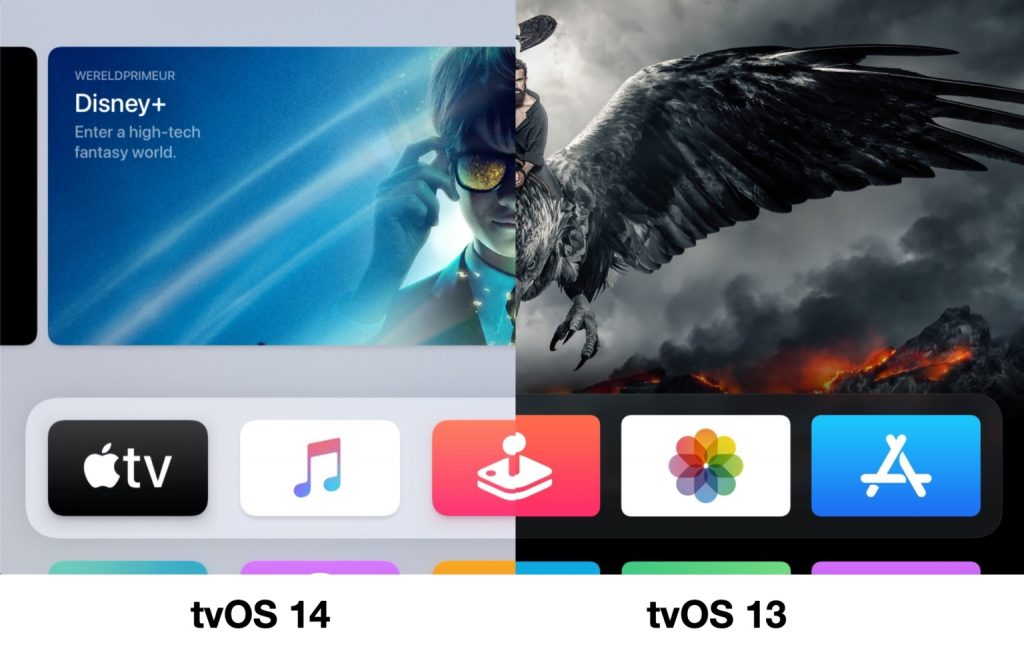
tvOS 14: Control panel and HomeKit
And speaking of the Control Panel, Apple has hidden some new functions there. You use the Control Center to switch between users and to go to the currently playing song. Apple has now added a new HomeKit button to that. At the bottom left you will now find a kind of widget like you already find on your iPhone . You can now finally quickly operate your HomeKit devices from your Apple TV . Unfortunately, this is currently still limited to switching scenes on and off and viewing video images from a HomeKit camera. We regret that you don’t have the option to operate individual accessories, but on the other hand, we wonder how often we would use that.
We have hardly used this function in recent weeks. It takes quite a few steps to activate a scene with the remote control. You first have to press and hold the home button and then swipe down twice and left once. With Siri on the Apple TV is a lot faster. For Belgian users (where Siri still doesn’t work on the Apple TV), it might be a little more useful.
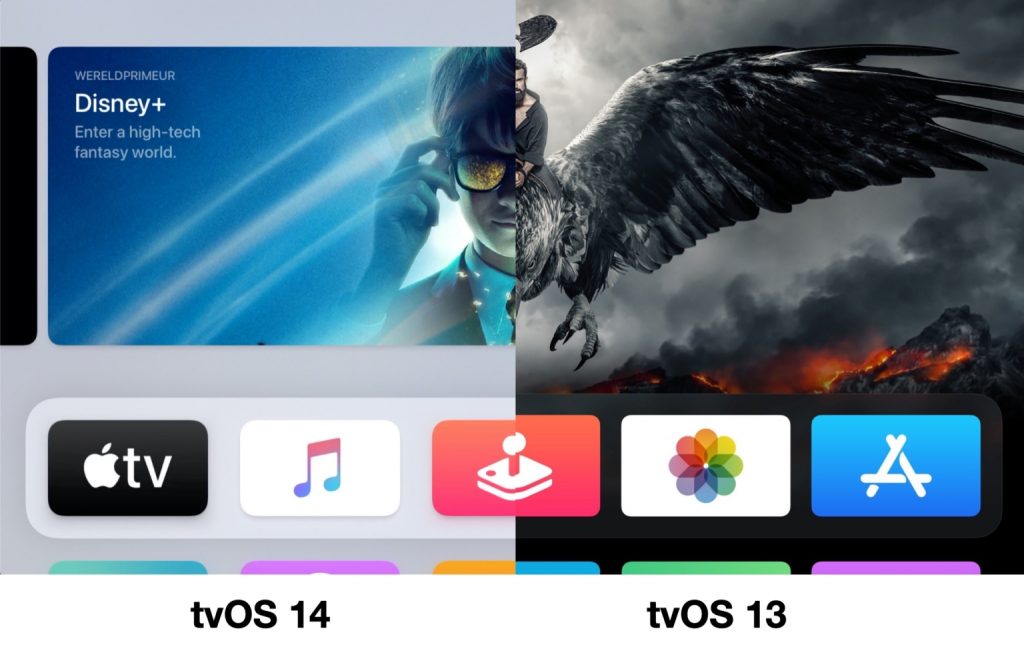
For HomeKit cameras , we like the new possibilities a bit more. From now on you can view the status of your camera images directly in the control panel. This also automatically appears when using a doorbell with camera as soon as someone rings the bell. If you are watching TV, you can immediately see who is at your door from the sofa in the top right corner. You can also request the camera images with Siri and play them via picture-in-picture.
We use the Eve Cam in combination with HomeKit Secure Video. The camera is set to detect activity as soon as we get home, so viewing the stream is not possible. In that case, you cannot view the camera images on the Apple TV either. It only makes sense if your camera also streams when you are at home. The function is most effective with HomeKit doorbells , but they can actually only be counted on one hand.
Still, we would have liked to see a separate Home app on the Apple TV. We think Apple could have gotten more out of that. An app that does that well is DayView , in which you can also view calendar appointments and show more useful information. Not entirely coincidentally, the developer has been working at Apple for a year. We therefore hope that Apple will expand the possibilities even further.
Improved screensavers
We find another significant improvement in the screensavers. We love these beautiful images of cities and nature reserves. It’s nice when suddenly a new screen saver appears on the screen that you have not seen before. Yet it can sometimes be a bit annoying that that one stupid screen saver keeps appearing on the screen. That’s why you can now disable certain themes in tvOS 14. If you don’t like the underwater images, turn this off via the tvOS settings. Still, we think it’s a shame that you don’t get more control over the exact screensavers yourself. They are still downloaded in the background, without you having any influence on which screensavers exactly appear on the screen. You can now control the themes, but we would have preferred Apple to go a step further. And speaking of these screensavers: no new screensavers have been added and we are actually a bit disappointed with that.
Finally, the new picture-in-picture mode is worth mentioning. Previously this only worked in the Apple TV app, but now it works with other apps as well. It’s a handy addition, but you don’t use it every day. It mainly makes sense for HomeKit cameras, because we actually rarely want to use another app on the Apple TV while watching YouTube or Netflix. It may come in handy if you are using a workout app on your Apple TV and want to watch some video clips from Apple Music at the same time .
Not tested yet
There are a number of functions that we have not yet been able to test. Chief among them is YouTube support in 4K. This improvement is not yet available in the current version of the YouTube app. YouTube has promised that this will be coming soon, but we still think it’s striking that this will take so long, even with tvOS 14 already available.
Other notable innovations that we have not been able to try ourselves are the support for multiple controllers and switching between saved game profiles for multiple users. But both innovations at least offer a pleasant improvement for gamers. It is actually strange that the support for separate progress data for each profile was not previously available. Especially in combination with Apple Arcade , this is a welcome addition, although we must admit that we rarely play games on the Apple TV.
Disadvantages in tvOS 14
There are still a number of points in which we are somewhat disappointed. For example, you cannot choose the Music app to show recently played music at the top of the tvOS menu. That was the case before tvOS 13 , but since last year you can find the full-screen previews here. While we are fans of this, we feel that Apple updates this way too little to make it really functional. For example, we’ve been looking at an almost completely blue screen with Billie Eilish for months, making it lose its usefulness a bit. With the TV app you have been able to choose to show your own viewing list for a few months now, so it is strange that this is not possible with the Music app.
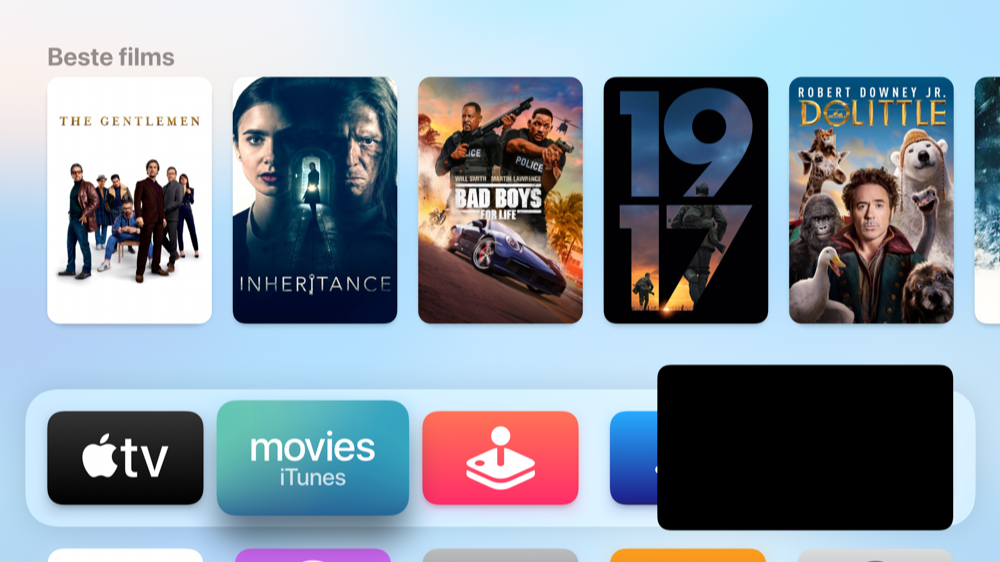
We also think it’s a shame that Apple still hasn’t released Siri for Belgian users. It seems like Apple doesn’t care. Fortunately, there is a trick to get Siri working on the Apple TV in Belgium , but we would have preferred Apple to officially roll this out. Another drawback from our review last year has unfortunately not been brushed away: the Photos app still only shows the main user’s photo library.
Advantages +
- Some nice improvements, such as looking at HomeKit cameras
- Picture-in-picture can be useful
- Slightly nicer design for home screen
Cons –
- No improvements for Music and Photos app
- Activating HomeKit scenes via Control Panel awkwardly
Conclusion tvOS 14 review
tvOS 14 is a nice update with a number of nice improvements. The slightly refreshed design is pleasant to watch and makes tvOS 14 just that little bit more modern. The improved support for HomeKit is nice, but the way Apple has implemented this is actually a bit awkward. It is only really useful if you have a HomeKit camera at home. Other improvements have yet to prove themselves, such as picture-in-picture. With all the other new tvOS 14 features , there is certainly something to look forward to, because for now we still have to wait for support for YouTube in 4K.






